Blocking Data Loss Features for Applications

This article explains how Anchor blocks data loss for applications.
You will learn:
- Blocking for sharing.
- Blocking for exporting.
- Blocking for transforming.
- Blocking for printing.
- How to Enable/Disable Data Loss Features?
When configured, Anchor will actively protect content when accessed by common business applications. We disable certain features of applications that allow you to move data, such as sharing, exporting, transforming, and printing. This plug-in ensures that data can only move in a secure way, where it is monitored and controlled.
Anchor's application blocking features are limited to the following applications:
|
Application
|
Description
|
|
Microsoft Word
|
Word processor developed by Microsoft
|
|
Microsoft PowerPoint
|
Presentation program developed by Microsoft
|
|
Microsoft Excel
|
Spreadsheet application developed by Microsoft |
|
Microsoft Visio
|
Diagram and graphics application developed by Microsoft.
|
|
Adobe Reader
|
PDF reader provided by Adobe
|
Blocking for sharing, exporting, transforming, and printing
Step 1: Open a protected file in either Word, PowerPoint, Excel, Adobe Reader, or Phantom PDF.
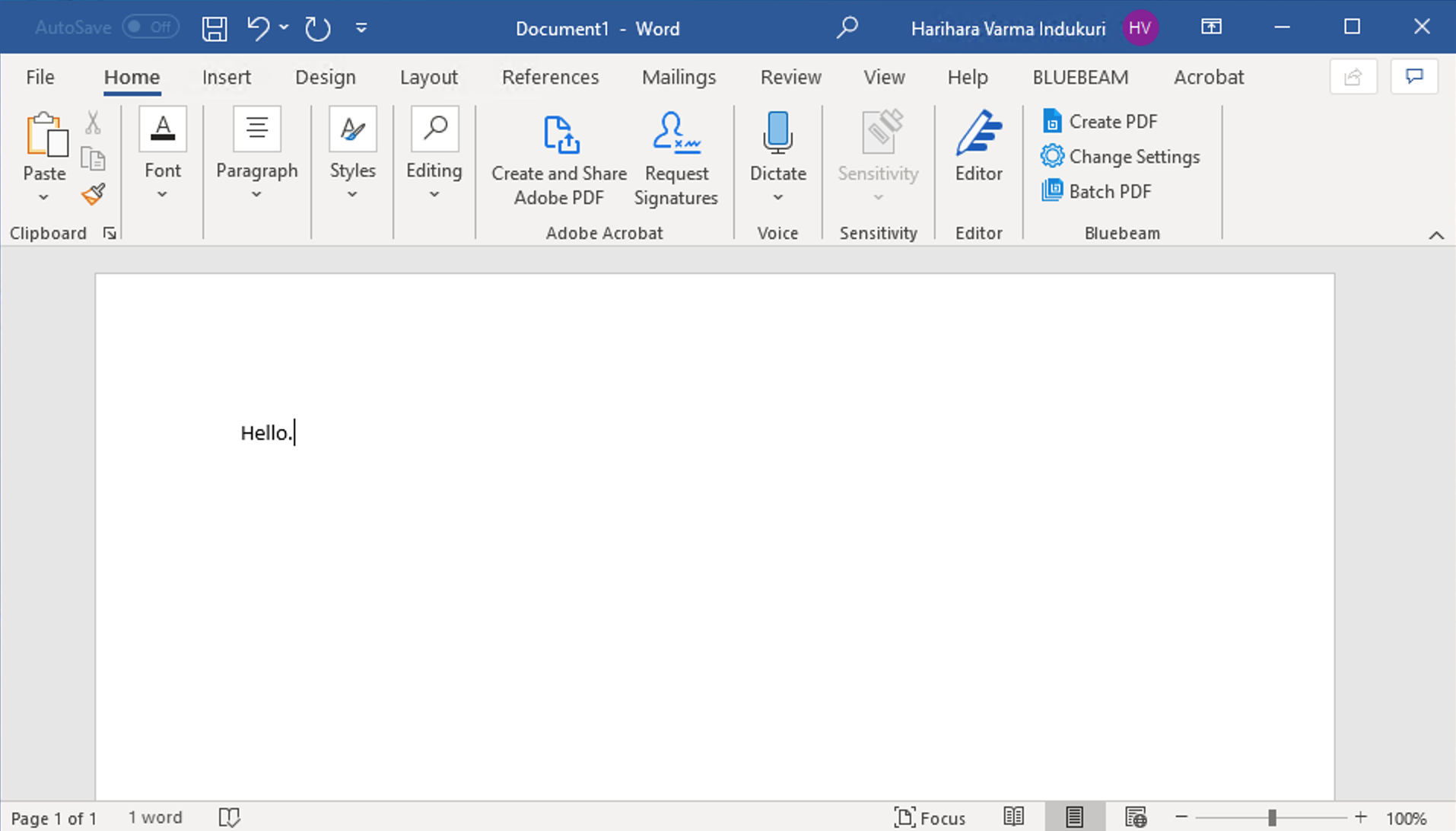
Step 2: Click on the 'File' tab in the top left.
Step 3: Notice that the Print, Share, and Export features are greyed out and disabled. This ensures that you are unable to share protected data, so that it stays secure.
Step 4: Transforming is also blocked by Anchor. Click on Transform in the left column.
Step 5: An error message will pop up, letting you know that the transform feature has been blocked.
How to Enable/Disable Data Loss Features?
Companies can choose to turn off these features for specific user roles, which means that applications will not block data loss for protected files. By enabling these features, applications will block data loss for protected files.
- Open the Anchor dashboard.
- Navigate to the User Roles tab.
- Find which user role you want to edit. Hover over the three dots under 'Actions' and click on 'Edit'.

- Navigate to MS Office Add-In Settings and Enable/Disable the Data loss feature.

- Click on Update to save the changes.
Related Articles
Authorized Applications
This article will give an overview of authorized applications. You will learn: What authorized applications are? What certified applications are? Which applications are Anchor certified? How authorized applications work in action? What admin approved ...Admin Approved Applications
What are admin approved applications? Organizations may also maintain a list of admin approved applications. These are applications not certified by Anchor that organizations trust to consume controlled content. Note, the organization takes ...Anchor Certified Applications
This article contains a list of Anchor certified applications. These applications have been reviewed by Anchor to ensure no plain text leakage in most scenarios and your data remains in the control of your organization. Microsoft Word Microsoft ...Known Limitation
These are known limitation of Anchor but We have all these covered as part of our Future release roadmap. Anchored Files: Printing: Physical printing is possible on Anchored files when opened by non-Microsoft Office applications. Anchor ...One drive Integration with Anchor
One drive admin will need to follow the below steps to Enable One drive integration with Anchor. 1) Go to https://admin.onedrive.com/?v=SyncSettings. 2) Enable Block syncing of specific file types. 3) Add ...