Granular File Control and Logs

This article will explain granular file control and logging using Egnyte.
You will learn:
- How to audit access logs on Egnyte's web platform.
- How to control files and audit access logs on Egnyte Connect.
Permitted users are able to control the available access rules of protected files and can also monitor protected files by checking access logs. These logs will show who has accessed a file, what actions have been performed on a file, and where the file has been accessed.
Egnyte Web
Users can access Egnyte using the web interface.
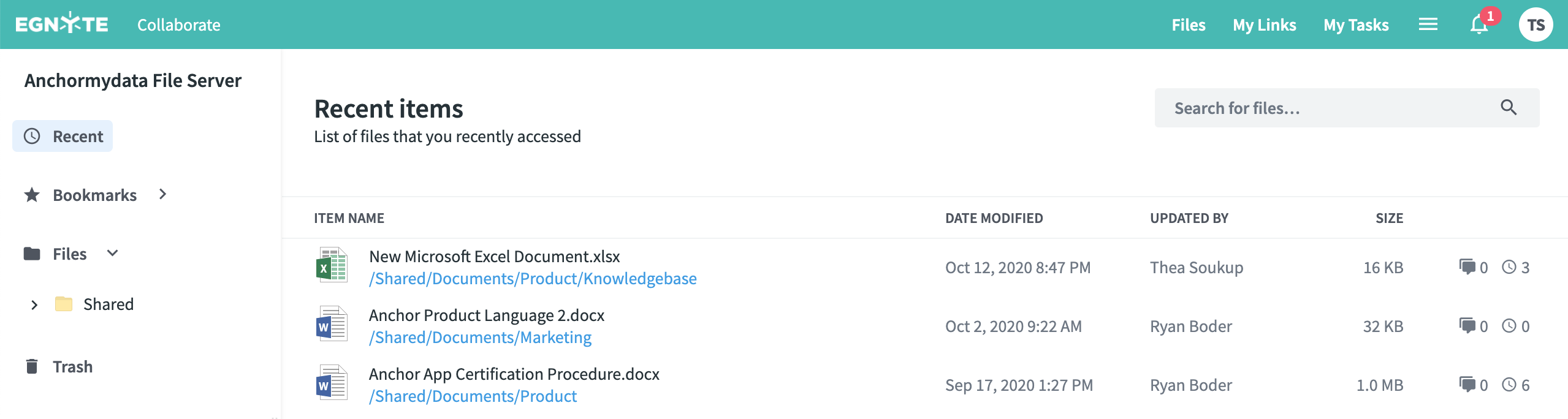
How to Audit Access Logs on Egnyte's Web Platform

There is no feature for granular file control on Egnyte Web.
Step 1: Go to your Egnyte shared folder. Open the right-click menu for a protected file and select 'Show Anchor File Access Logs.'
Step 2: You will be redirected to a new browser tab where you can view all access entries with locations on a map. The access log also show all shareable link accesses.
Egnyte Connect
Users with Egnyte Connect (Z drive) will have access to files on their endpoint machines. This will allow for native consumption of protected content.
How to Control Files and Audit Access Logs on Egnyte Connect
Step 1: Open your Egnyte Connect shared folder. Right-click on a protected file, select 'Anchor' and then choose 'Edit Access Rules' (highlighted options).
Step 3: A new window will open that will allow you to edit the available access rules of your protected file.
Step 4: Go back to your Egnyte Connect shared folder. Right-click on your protected file, select 'Anchor,' and choose 'Show File Access Logs' from the menu list (highlighted options).

You may also select 'Show DAtAnchor File Access Logs' to view access logs.
Step 5: A new window will open with the access logs for the protected file. 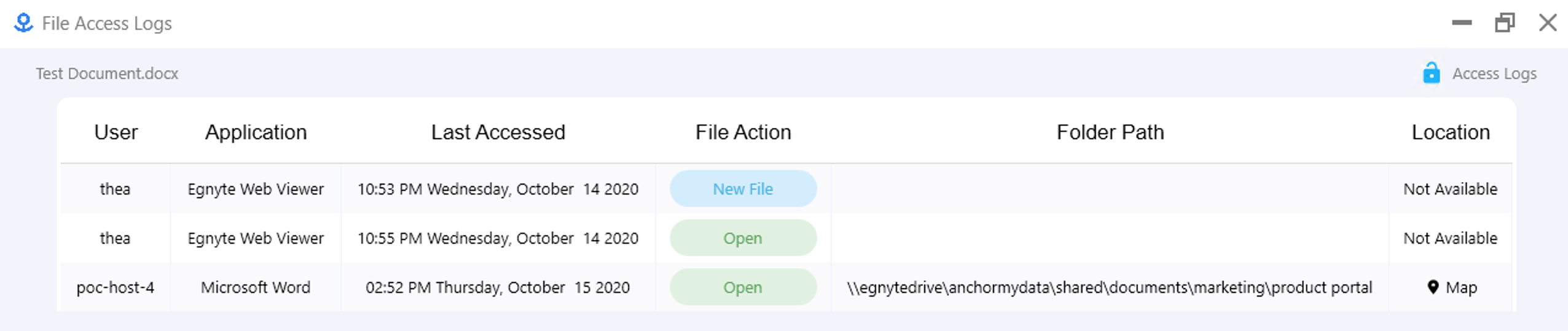
Step 6: Click on 'Map' under the Location column. A new window will pop-up with the location of the user when they accessed the file.
Related Articles
Audit Logs for All File Accesses
This article explains how to audit logs for all file accesses in Enygte. You will learn: How to audit file logs using Egnyte's web platform. How to audit file logs using Egnyte Connect. Users can monitor protected files by checking a protected file's ...Supported File Formats
This article gives an overview of which file formats are supported by Anchor on Egnyte. You will learn: Which formats are supported by Anchor on Egnyte. How to open these file formats using Egnyte. In order to open a file, right click on the file ...Encrypt a Video File
This article explains how to encrypt a video file in Egnyte. You will learn: How to encrypt a video file using Egnyte's web platform. How to encrypt a video file using Egnyte Connect. Anchor is enabled by default for all popular video files formats. ...Secure File Sharing
This article explains how to securely share files in Egnyte. You will learn: How to share protected files using Egnyte's web platform. How to share protected files using Egnyte Connect. Users are able to share files using Egnyte, so that the files ...Introduction to Egnyte
This article gives an introduction to Anchor on Egnyte. You will learn: The key benefits of using Anchor on Egnyte. How to familiarize yourself with Anchor on Egnyte. Anchor is a platform that provides protection and control of files stored on ...