Anchor Certified Application
What are Anchor Certified Applications?
Anchor maintains a list of certified applications, which are applications that have been reviewed by Anchor to ensure plain text does not leak from their normal operations. Anchor allows the organization to disable certified applications.
How to enable/Disable Anchor Certified Applications?
Step 1: Open the Anchor dashboard.
Step 2: Navigate to the User Roles tab.
Step 3:
Find which user role you want to edit. Hover over the three dots under 'Actions' and click on 'Edit'.
Step 4: Click on the Authorized Applications tab.
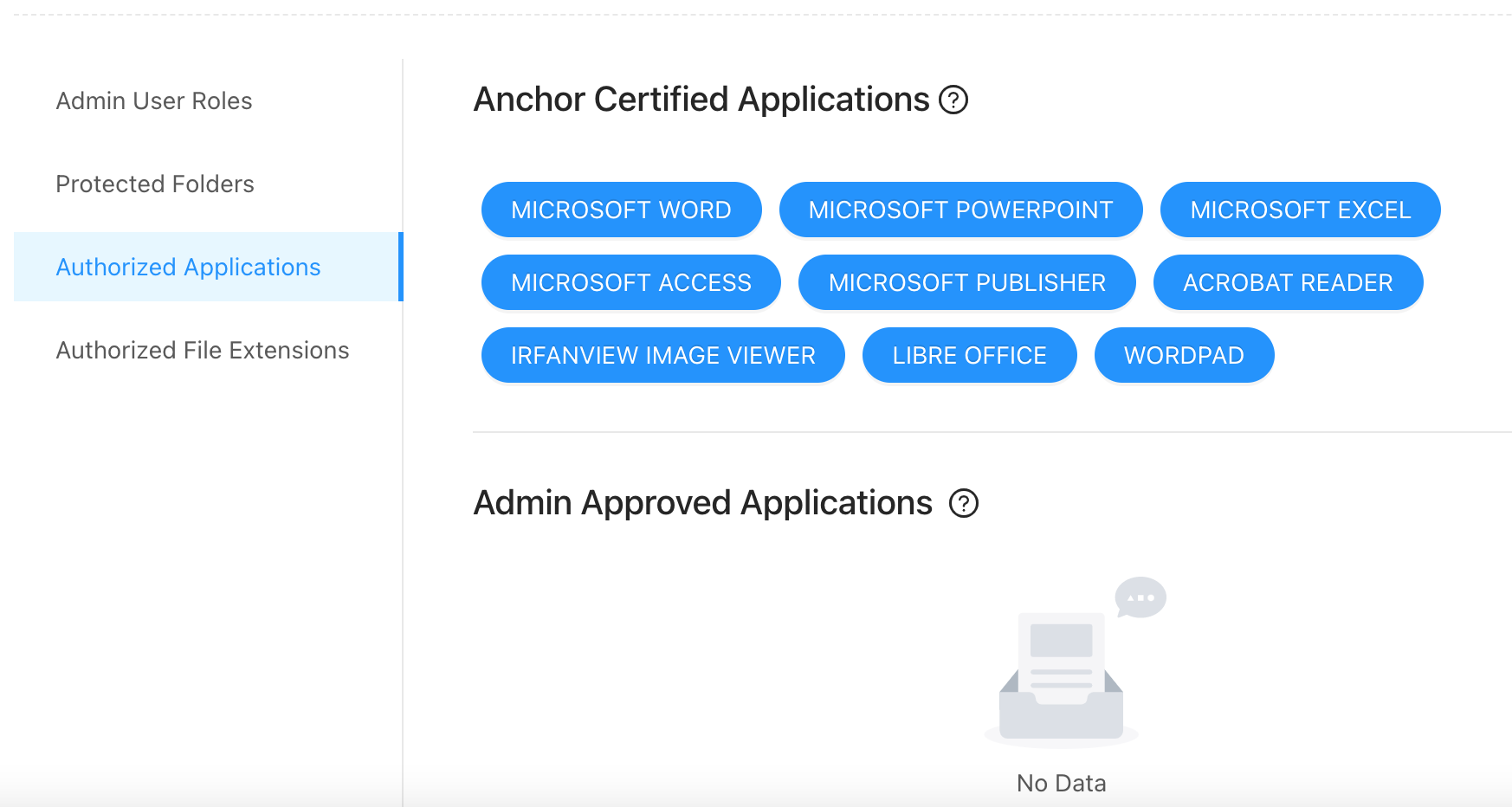
Step 5: Click on the application you would like to disable and click 'Yes.' The blue bubble will disappear from the disabled application, and this application will not be able to consume plain text.

Step 6: To save changes, click the Update button in the upper right corner.
Step 7: To enable an application, click on the application and click 'Yes.' A blue bubble will appear around the application, and the application will be a able to consume plain text.
Step 8: To save changes, click the Update button in the upper right corner.
Note: Anchor-certified non-Microsoft applications (Acrobat Reader, Phantom PDF, Libreoffice, Wordpad, Irfanview Image Viewer). Users will not be allowed to save data into or out of Anchored folders.
Example: The following action will be blocked by Anchor - A user opens an unAnchored (plain text) file located in a folder not protected by Anchor, then attempts to save the file into an Anchored folder.
Example: The following action will be blocked by Anchor - A user opens an Anchored file located in an Anchored folder and attempts to “Save-As” into a folder not protected by Anchor.
Related Articles
Anchor Certified Applications
This article contains a list of Anchor certified applications. These applications have been reviewed by Anchor to ensure no plain text leakage in most scenarios and your data remains in the control of your organization. Microsoft Word Microsoft ...Authorized Applications
This article will give an overview of authorized applications. You will learn: What authorized applications are? What certified applications are? Which applications are Anchor certified? How authorized applications work in action? What admin approved ...Admin Approved Applications
What are admin approved applications? Organizations may also maintain a list of admin approved applications. These are applications not certified by Anchor that organizations trust to consume controlled content. Note, the organization takes ...Known Limitation
These are known limitation of Anchor but We have all these covered as part of our Future release roadmap. Anchored Files: Printing: Physical printing is possible on Anchored files when opened by non-Microsoft Office applications. Anchor ...How to auto-update Anchor?
Anchor users can now update the Anchor agent to a new version with just a few clicks. Once auto-update is enabled on the Admin dashboard, there are two ways to update the agent: 1) The Anchor agent will automatically detect that a new version is ...